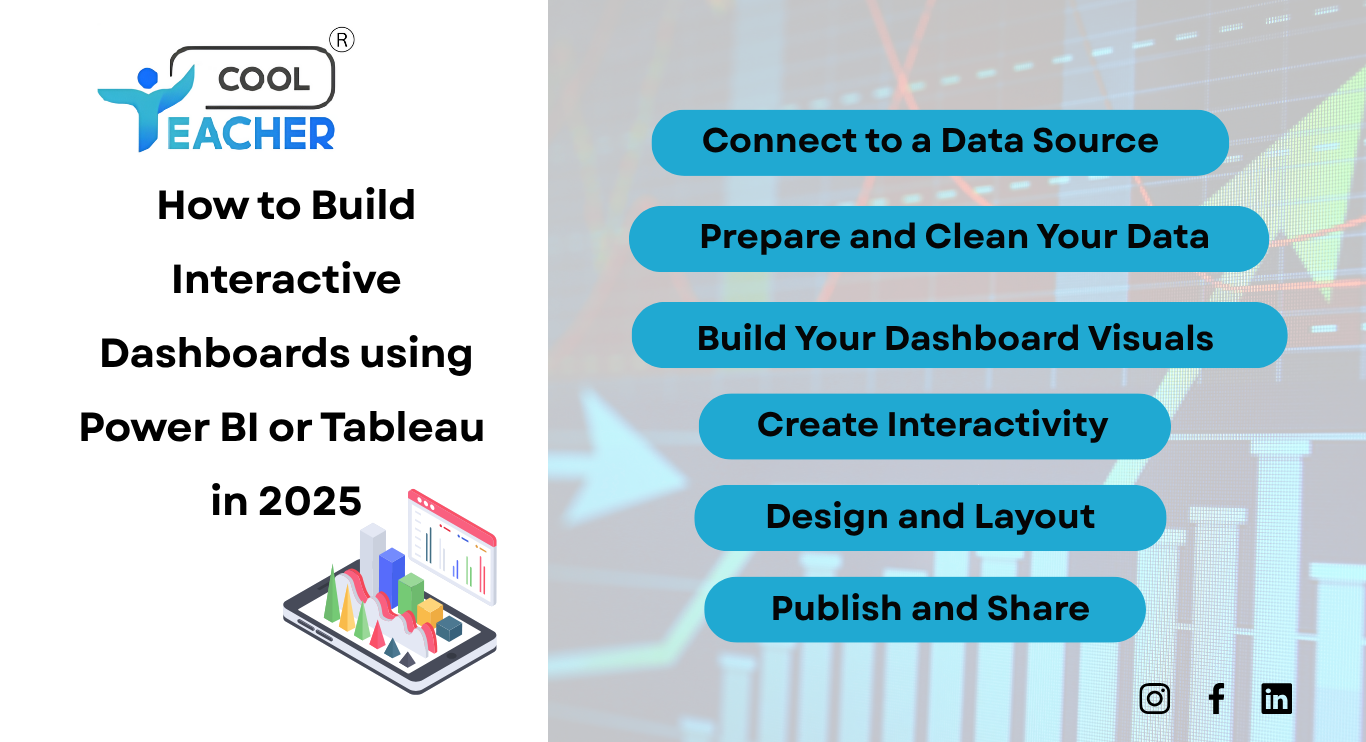How to Use Power BI or Tableau for Interactive Dashboards
Visualizing and explaining information in data is easily done with interactive dashboards created in Power BI and Tableau. In 2025, many professionals use Power BI and Tableau, which are the top business intelligence tools for this reason. After connecting your data, you can use these platforms to prepare and clean it, and make dashboards that give users immediate, interactive insights. Here’s what you need to do to build interactive dashboards using Power BI or Tableau in 2025:
Step 1: Connect to a Data Source
-
Power BI and Tableau make it easy to connect to data from many places, such as:
-
Excel files
-
SQL databases
-
For example: Azure, Google Cloud, or AWS.
-
Web APIs SharePoint, Google Sheets, and more
-
In Power BI: Open Power BI Desktop, then click “Get Data” and choose where you’ll get your data.
-
In Tableau: Click “Connect” in Tableau Desktop, and then pick your data source before setting up how to import and review the data.
Step 2: Prepare and Clean Your Data
You need to clean and organize your data before making any visuals. Remove null or duplicate values Filter irrelevant rows Rename or reformat columns
-
Include high-level facts about your business through metrics such as profit margin or percentage growth
-
Rename or reform column names Before moving on, make sure all data types are normalized (date, numbers, and categories),
-
The Data Pane in Tableau is used for cleaning and organizing your data just as you use the Power BI Power Query Editor.
Step 3: Build Your Dashboard Visuals
-
Once the data is structured, move on to using visuals in your dashboard and enter your created data.
-
Power BI: Add charts, tables, cards, gauges, maps, and slicers by dragging your fields onto Rows and Columns.
-
Tableau: You can quickly make bar charts, heatmaps, pie charts and other visuals by placing dimensions and measures onto the Rows and Columns. Recommended visuals for interactive dashboards:
-
Charts for a general look at the data
-
Important metrics on your page should be shown with line charts displaying trends.
-
For comparison, choose tree maps or bar charts.
-
Maps for geographic insights
-
Include filters and slicers in your visuals for ease of use by your audience
Step 4: Create Interactivity
By including interactivity, Power BI and Tableau change a regular report into a dynamic dashboard.
-
Power BI: Power BI allows you to add Slicers, use Drillthrough pages, set up cross-highlighting, and use Bookmarks to design navigation.
-
Tableau: Add Filter, use Parameters, set actions such as filtering and highlighting, and include buttons for moving between pages in a dashboard.
Step 5: Design and Layout
For a professional dashboard:
-
Choose a colour palette that you use throughout the dashboard.
-
Try to ensure your charts don’t overlap or block each other.
-
Give all visuals clear titles, tooltips, legends, and axis labels
-
Visuals should be set up either top-down or grouped according to the same topic.
Step 6: Publish and Share
-
In Power BI: Power BI’s Publish button can be used to upload your dashboard to Power BI Service. You can either upload to Power BI Service, share dashboards by using links, add them to applications, or ensure refreshes are automated.
-
In Tableau: You can save your work to Tableau Server or Tableau Public. If it’s necessary, configure who can access the dashboard and decide when to get new data.
Conclusion
You can easily build interactive dashboards with simple interfaces and powerful features in either Power BI or Tableau. Because it works well with Excel and Azure, Power BI is often the choice in Microsoft settings, while Tableau is praised for creating highly customized visuals. No matter which platform is used, good dashboard creation can boost the way data is shown, interpreted, and used in all kinds of organizations.